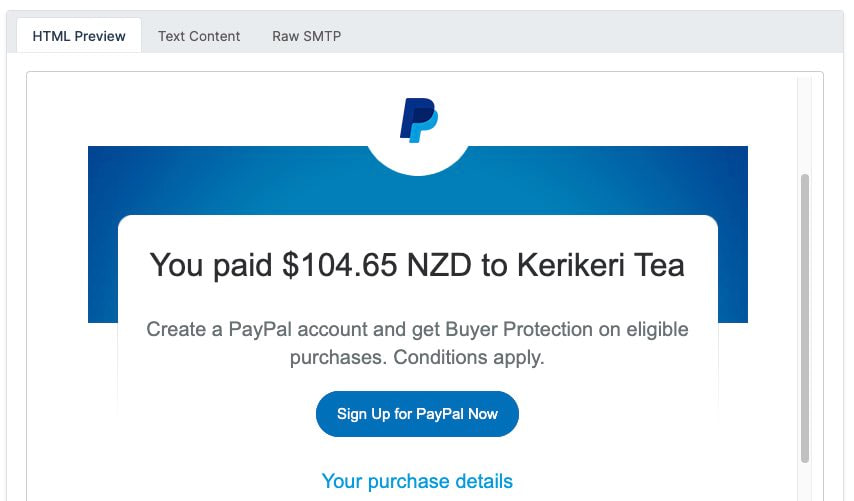Videos
Check out our tutorial video series.
Add an animated edge to your email communication with GIF signatures! Learn how to make your messages stand out with eye-catching animations."
Have you ever wondered how animated GIFs find their way to email signatures? Given how intimidating it already sounds, this might be challenging, but we'll discover more about that in this article.
GIFs in emails are one of the strategies top marketers use to grab the recipient's attention. It makes an email stand out and makes it possible to call a customer to action based on what the email entails. So we will focus on animated email signatures in this article.
To begin with, you must create the GIF, which can be done with a few tools or programs. You can use professional software like Adobe Photoshop. You can also use specialized GIF software, which is much easier to use on PC and Mac and includes GIF Brewery 3, Wondershare, and ScreenToGif.
In addition, there are online resources like Ezgif, Makeagif, and Imgflip, which are excellent choices for those of us with limited time. But you might have issues with quality as the GIFs generated online aren’t that spectacular.
Note: We recommend hosting the GIFs separately. You can use them as linked images to avoid several challenges associated with spam filters or email size.
Let's look at how to add animated signatures in Gmai and Outlook.
Follow these instructions to add an animated email signature to Gmail.
Note: By using specialized generators like my signature, you can use GIFs to create a more formal or intricate signature. Numerous templates are available, and you can select one, upload a GIF, add your information (name, company name, bio, social media links, animated banner), copy it, and then paste it into your Gmail message.
These detailed instructions will show you how to create animated email signatures in Outlook.
GIF support is built-in to the majority of popular email clients, including Gmail, Outlook, and Apple Mail. However, this might not always be the case if you are using a previous version of these clients.
| Desktop Client | Result |
|---|---|
| Apple mail | Supported |
| Lotus Note 6, 7 and 8.5 | Supported |
| Outlook 2003, express | Supported |
| Outlook 2007 | Not Supported |
| Outlook 2010 | Not Supported |
| Outlook 2013 | Not Supported |
| Outlook 2016 | Not Supported |
| Outlook 2019 | Supported |
| Outlook for Mac 2011 | Supported |
| Windows Live Mail 2011 | Supported |
| Web-based Clients | Result |
|---|---|
| AOL Web | Supported |
| Gmail | Supported |
| Outlook.com | Supported |
| Yahoo Mail | Supported |
| Mobile Email Clients | Result |
|---|---|
| Android (default) | Supported |
| Android (Gmail) | Supported |
| Blackberry | Supported |
| iPhone | Supported |
| Windows Mobile 7 | Not Supported |
Note: If a GIF is not supported, the client will only display the first frame of the animated logo.
To ensure the success of your email campaign, you must do everything possible when sending emails to make an excellent first impression.
A well-designed animated GIF is one of the easiest and most efficient attention-grabbing tricks, so consider including one in your email signature. An animated email signature makes your contact information pop up.
If your goal is to get a customer's attention with the first email you send to them, an animated email signature will speak a thousand words at a glance.
Check out our tutorial video series.
Email and SMS guides for automation and testing.
View github project code for multiple languages.
Latest posts from the MailSlurp team.
Test, build, and automate messaging with a free MailSlurp account.